At its core, Facebook Business Manager is a free platform designed by Facebook to allow businesses to centralize their management of pages, ad accounts, and assets in one place. Think of it as the control center of your Facebook empire. But it’s not just for big companies—it’s a lifesaver for anyone managing multiple aspects of Facebook marketing.
The beauty of Business Manager? It draws a firm line between personal and business activities, offering enhanced organization, security, and streamlined collaboration. In other words, no more accidentally posting a family photo on your business page!
Key Features of Facebook Business Manager
Facebook Business Manager isn’t just another tool in your digital arsenal—it’s packed with powerful features that make it indispensable:
- Manage Multiple Pages: Juggling multiple Facebook Pages? No problem. Seamlessly manage all your pages under one roof without switching accounts.
- Control Multiple Ad Accounts: Running campaigns across various ad accounts? Link them all in Business Manager for easy access and efficient management.
- User Permissions: Whether you have a small team or collaborate with multiple agencies, you can assign roles and permissions to control who can do what.
- Agency Collaboration: Need to work with external partners? Grant limited access to ad accounts, pixels, and pages without sacrificing control.
- Security & Privacy: Keep your business assets locked down. With central management, there’s no need to expose personal Facebook accounts.
- Facebook Tools Access: Tap into a treasure trove of advanced tools, like Facebook Ads Manager, Audience Insights, and Pixels, to fine-tune your marketing campaigns.
Setting Up Facebook Business Manager
Before diving into all the fancy features, you need to set it up properly. Follow these steps to get your Facebook Business Manager up and running smoothly.
Step 1: Create a Facebook Business Manager Account
- Visit the Business Manager Website: Head over to facebook.com and click “Create Account.”
- Sign In with Personal Facebook Account: Don’t worry—your personal info stays private. You just need to use your personal account to create the Business Manager profile.
- Enter Business Information: Type in your business name, your name, and your work email. Easy, right?
- Verify Your Email: You’ll receive a confirmation email. Click the link to verify, and voilà—you’re all set!
Step 2: Add Pages to Business Manager
Now that you’ve created the account, it’s time to add your pages. Here’s how:
- Go to the Business Manager Homepage: In the menu, find “Business Settings” and click on “Pages.”
- Add Your Existing Pages: Click “Add Page” if you already have pages. Or, create new ones right within the tool.
- Confirm Ownership: Facebook might ask you to confirm that you own the page. Simply follow the prompts, and you’re good to go.
Leveraging Advanced Features in 2024
Once you’ve got the basics down, it’s time to unlock the real power of Facebook Business Manager. Let’s look at a few advanced strategies that can elevate your marketing game in 2024.
Ad Account Consolidation
If you’re running several ad campaigns across different accounts, Facebook Business Manager allows you to manage them all from a single dashboard. This not only saves time but helps you track performance with pinpoint accuracy. The result? More efficient ad spending and clearer insights into what’s working.
Custom Audiences with Pixels
Want to target customers who’ve already interacted with your brand? The Facebook Pixel tool allows you to track website visitors and retarget them with specific ads. Whether someone visited your product page but didn’t check out or clicked an ad but didn’t make a purchase, you can reel them back in with precision.
Detailed User Permissions
Collaboration can get messy without clear boundaries, especially when multiple people are involved. Luckily, Facebook Business Manager lets you assign roles with specific permissions—so your ad specialist can’t tinker with your page’s settings, and your content manager won’t accidentally launch a major ad campaign.
Audience Insights and Analytics
Data is the lifeblood of modern marketing. Use Facebook’s Audience Insights to dig deep into your customer demographics, behaviors, and preferences. Armed with this information, you can craft personalized ad campaigns that resonate more effectively with your target audience.
Why Facebook Business Manager is a Must-Have in 2024
As the digital landscape continues to evolve, so do consumer behaviors and expectations. Businesses can’t afford to play catch-up. Facebook Business Manager gives you the tools to stay ahead of the curve, offering a centralized platform to manage campaigns, analyze performance, and ensure your marketing dollars are being well spent.
But remember: with great power comes great responsibility. The more features you unlock, the more you’ll need to stay on top of updates, data privacy regulations, and market trends.
Final Thoughts
In 2024, social media isn’t just part of your marketing strategy—it’s the backbone of it. Facebook Business Manager offers a robust platform to take control of your digital presence, organize your assets, collaborate effectively, and, most importantly, drive results.
It’s not just about managing a page—it’s about building an entire digital ecosystem that works efficiently for your business. So whether you’re just starting or looking to refine your strategy, Facebook Business Manager is the tool you need to navigate the ever-evolving social media landscape. Ready to take your business to the next level? Dive in and make 2024 your most successful year yet!
This rewrite now incorporates a mix of sentence complexity and variety (perplexity and burstiness), making it more engaging and dynamic. Let me know if you’d like any further adjustments!